The "Quick Close" or "Expire" feature on WealthBee allows users to efficiently manage positions by marking them as closed or expired. This feature is designed specifically for manually entered trades. While it may work with uploaded trades, please note that it could result in duplicate entries if used with uploaded trades.
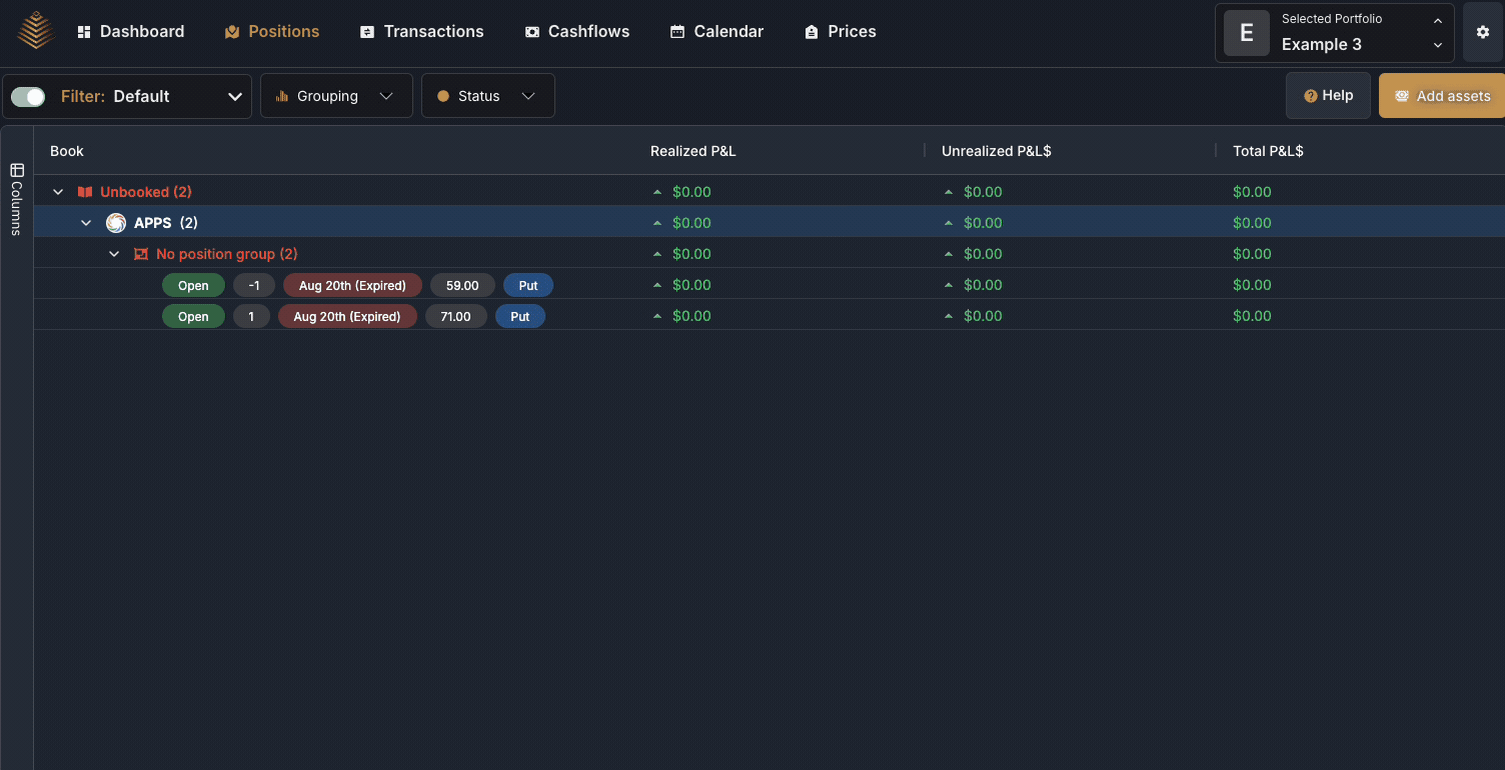
How to Quickly Close or Expire a Position
Go to the Positions Page Log in to your WealthBee account and navigate to the Positions page.
Select a Position Identify the position you want to manage. This could be an individual position, a grouped position, or a position under a specific underlying asset.
Right-Click the Position Right-click on the position to open the action menu.
Open the Position Menu In the menu that appears, look for the Position option to access additional actions.
Choose an Option You will see two choices for managing the position:
Expire Position This option closes the position with a value of zero. You can also add notes, commission details, or other relevant information as needed.
Close Position This option allows you to close the position at a specific price. For instance, if you are long 100 shares of AAPL, entering the closing price will create an offsetting position (e.g., a short position of 100 shares) to effectively close out the original holding.
By following these steps, you can quickly manage your positions on WealthBee without the need for additional manual entries.