How to Delete a Transaction on WealthBee
In WealthBee, deleting a transaction can be done through two main approaches: from the Transactions Page or from the Positions Page. Here's a step-by-step guide for both methods.
Method 1: Deleting a Transaction from the Transactions Page
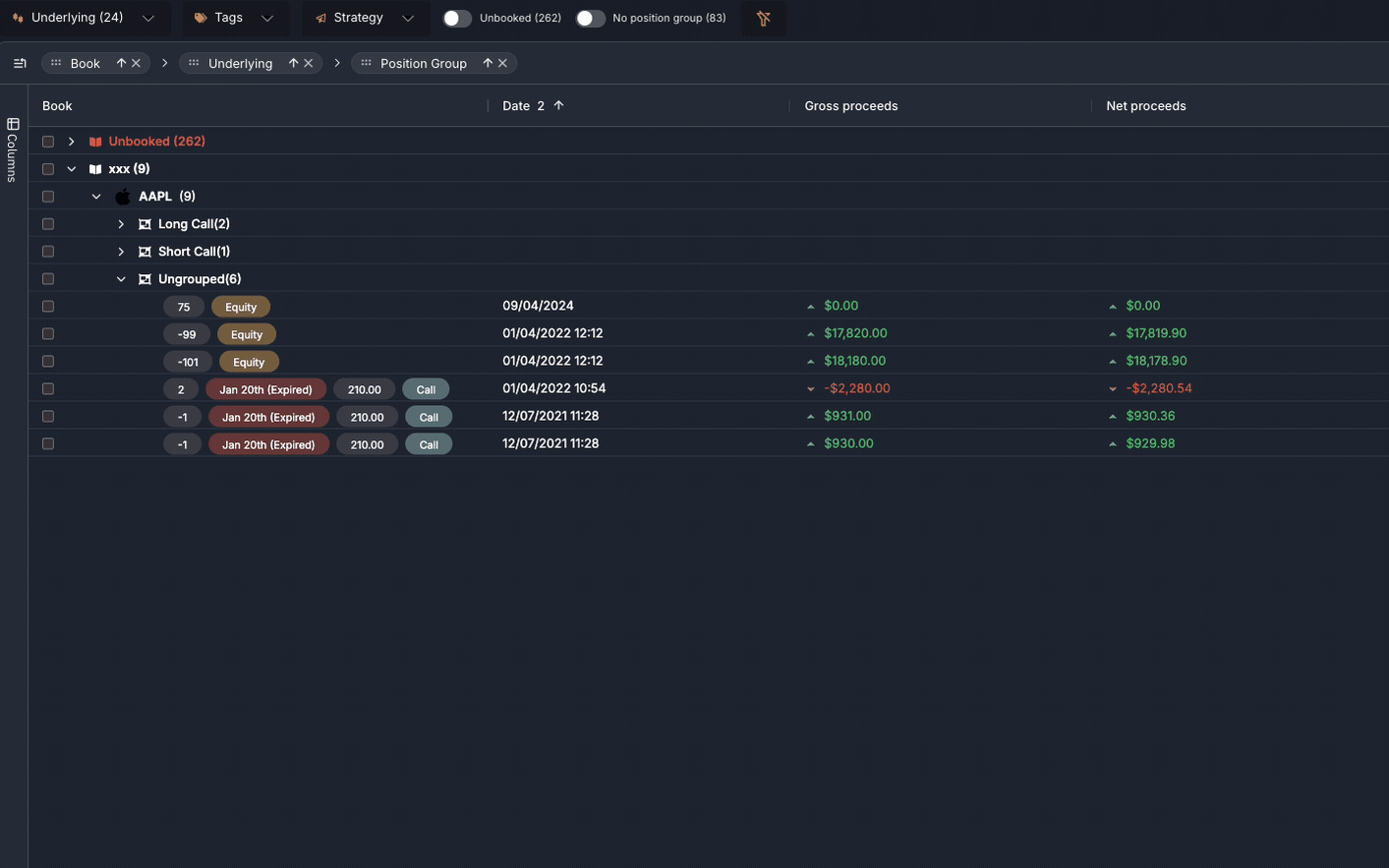
Navigate to the Transactions Page: From the main dashboard, click on the "Transactions" tab.
Find the Trade: Locate the specific trade you want to delete by scrolling or using the search functionality.
Right-Click on the Trade: Once you find the desired transaction, right-click on it to open the context menu.
Select Advanced -> Delete: From the context menu, select the Advanced -> Delete option to permanently remove the transaction from your records.
Method 2: Deleting a Transaction from the Positions Page
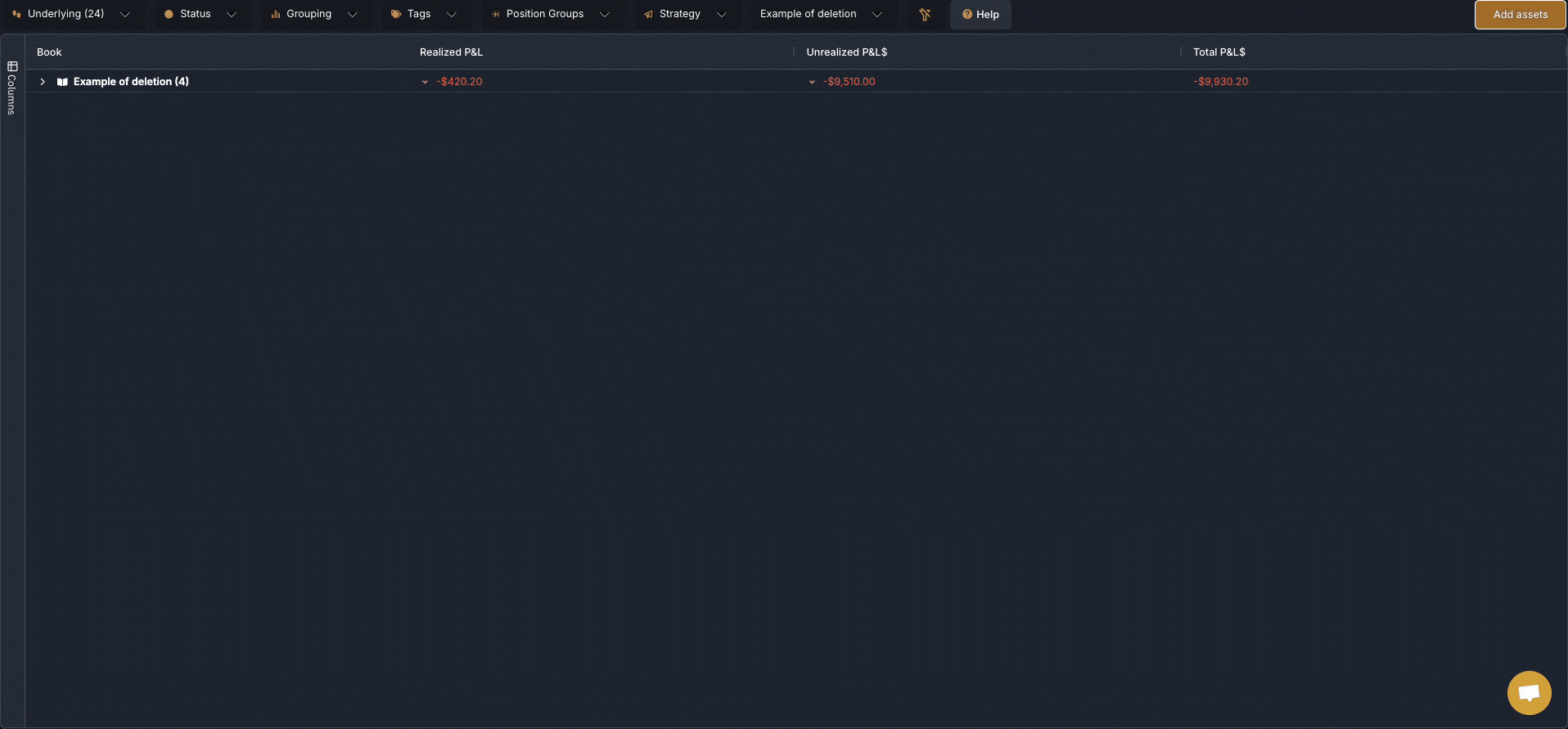
Navigate to the Positions Page: From the main dashboard, go to the "Positions" tab.
Open the Group Containing the Position: Expand the group containing the position that holds the trade you want to delete.
Double-Click the Position: Double-click on the position to open the detailed view.
Open the Trade View at the Bottom: Scroll to the bottom of the page where the trade view is located. You may need to adjust the height of the trade view to make it more visible by dragging the window taller.
Right-Click on the Trade: Right-click on the specific trade that you want to delete.
Select Advanced Delete: From the context menu, choose the Advanced -> Delete option to remove the trade.