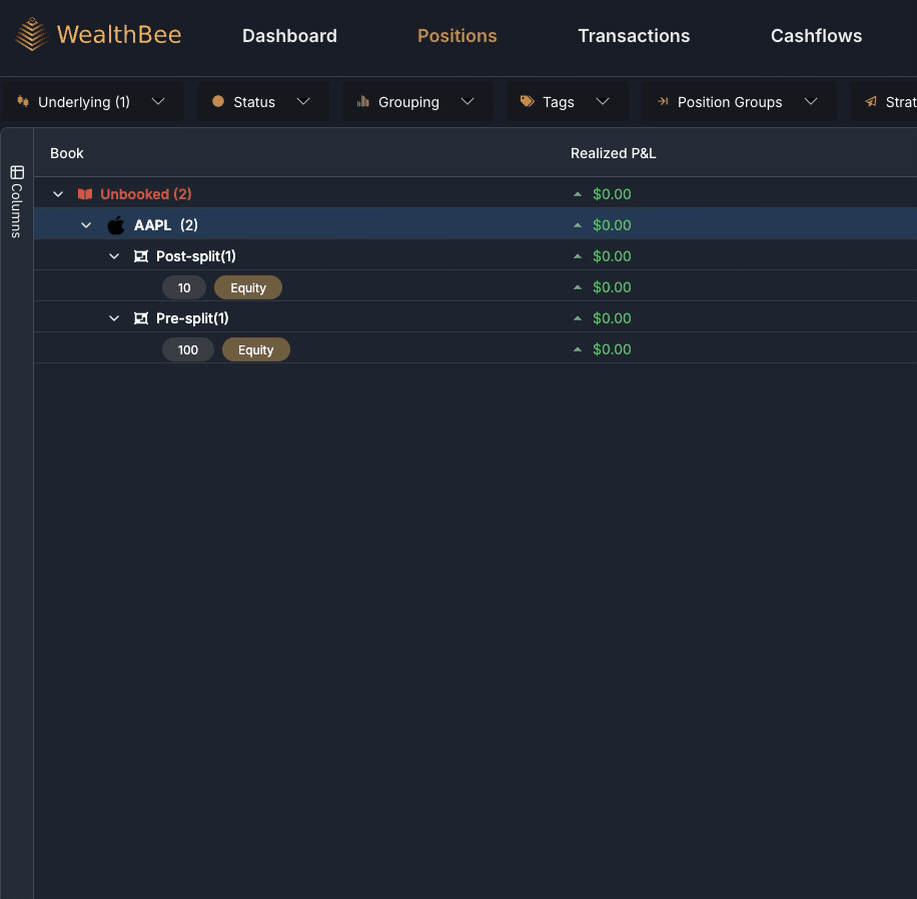When a company undergoes a stock split and you’re holding options, your broker will usually manage the process for you. However, in some cases—such as with Interactive Brokers—they may not notify you in the data upload that the original transactions have been closed.As a result, you might end up with two trades:
1. One trade for the original position before the split.
2. Another trade for the new position post-split.
How to Resolve Duplicate Trades
To rectify this issue, you will need to hide the original trades manually. Here's how to do it:
1. Right-click on the original position or trade in your platform.
2. Select the Advanced option.
3. Click on Hide Trades.This action will hide the original trades and prevent them from being reimported in future uploads.By following these steps, you can ensure your trading records are clean and up-to-date after a stock split.