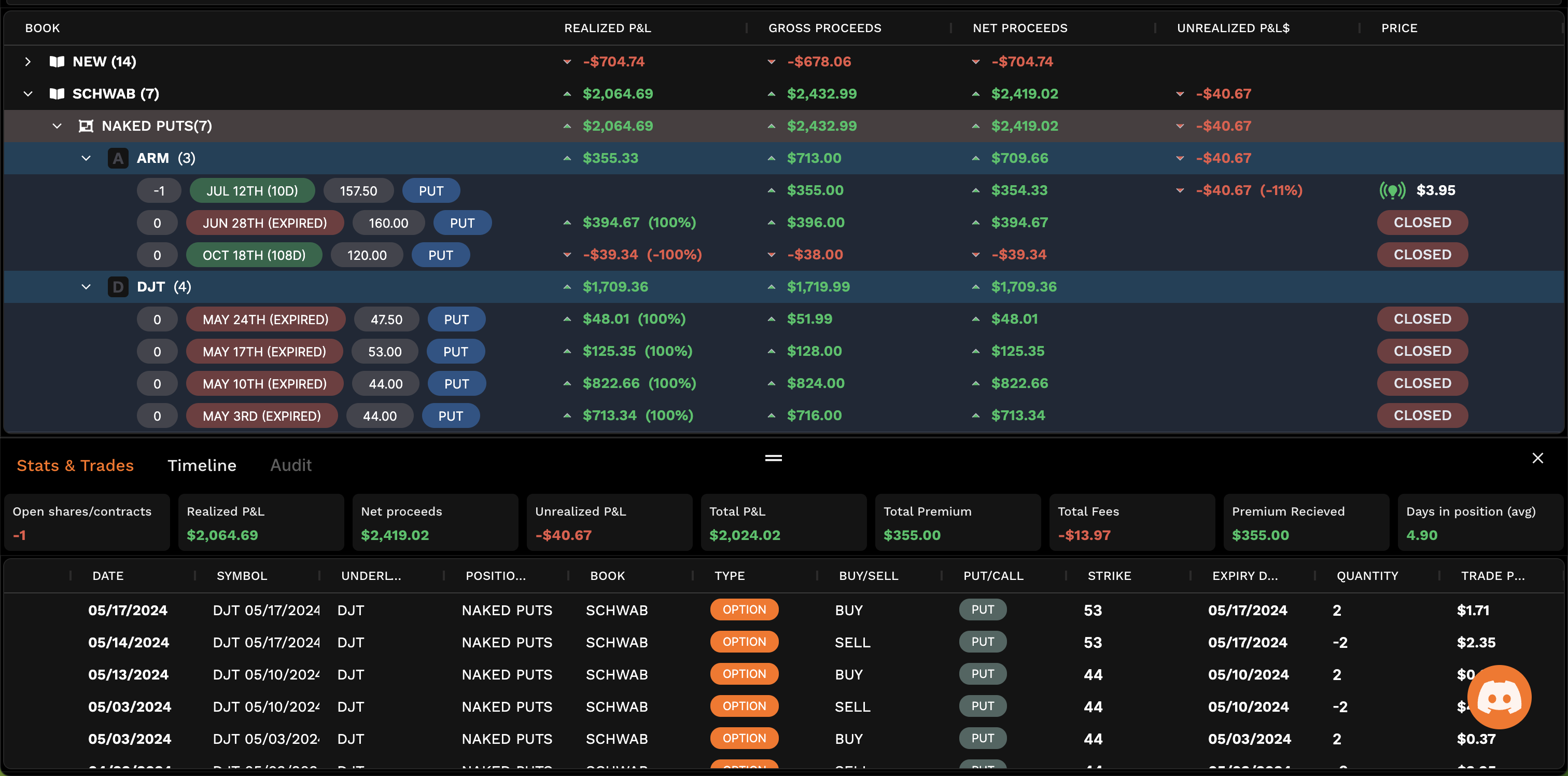WealthBee has a very powerful feature that allows you to group your positions and trades very easily. This is useful as it lets you view various statistics at an aggregated level for a set trades.In this guide we will show you how to group trades and positions and view statistics at group level.There are several levels of grouping:
Book level grouping
Position level grouping
Getting started
When you first upload your trades no default grouping is assigned and everything will either be in the default or unbooked group. You don't need to group trades to use Wealthbee but if you do it'll allow you to see statistics about your trading in various useful ways.
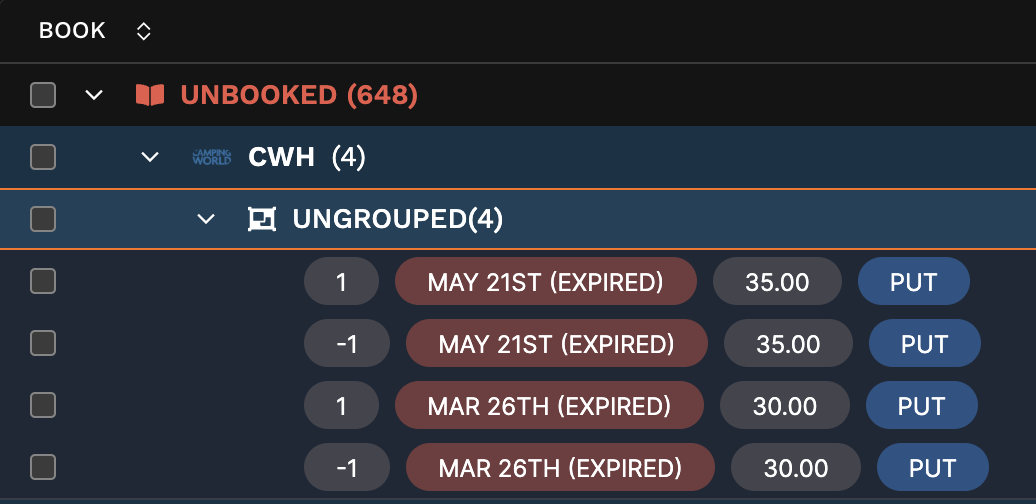
Defining books and position groups
Grouping through the transactions page
You should start by heading to the transactions page and starting to group your trades. Here is an example of how to start booking positions. In the image below you start by selecting the checkbox next to the trade you want to group. Then on the right you can type in the name of a book and the position and set them.
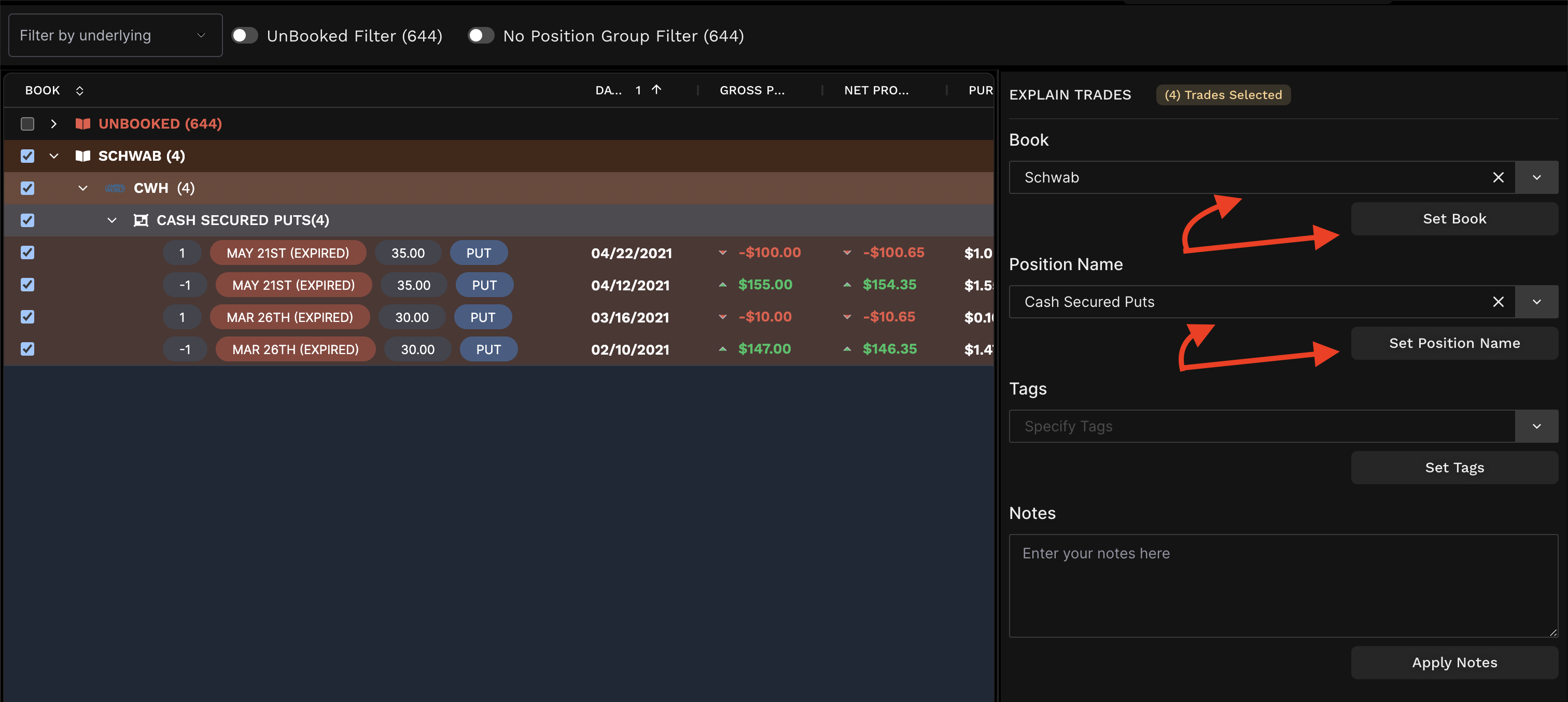
In this example I can now head to the positions page and view that group instantly.

Grouping through the positions page
It's also easy to group from the position page. Right clicking on any position will let you allocate a position to either a book or position group.
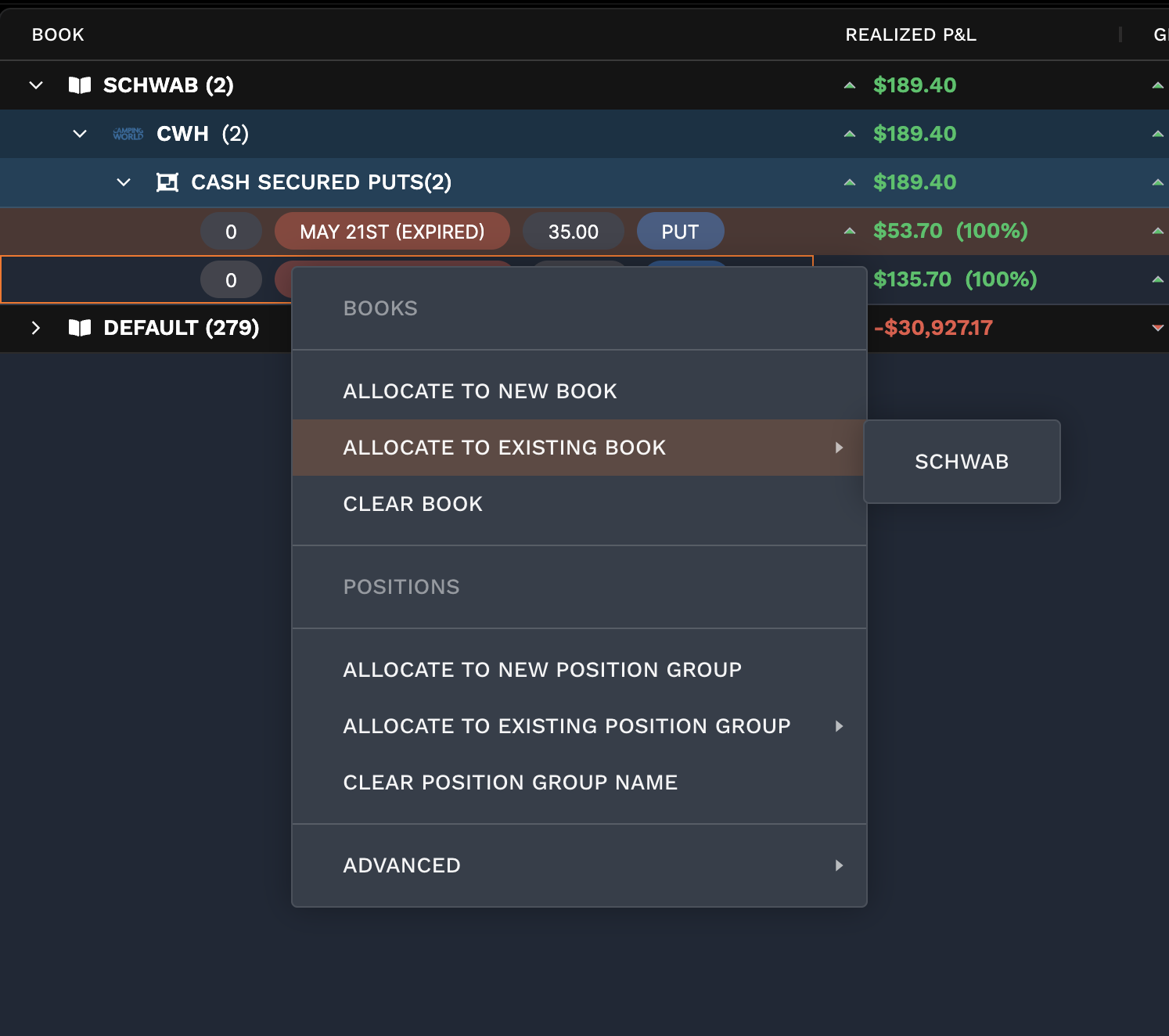
You can drag and group trades and positions into different groups which can make the process much faster, especially if you have faster internet.
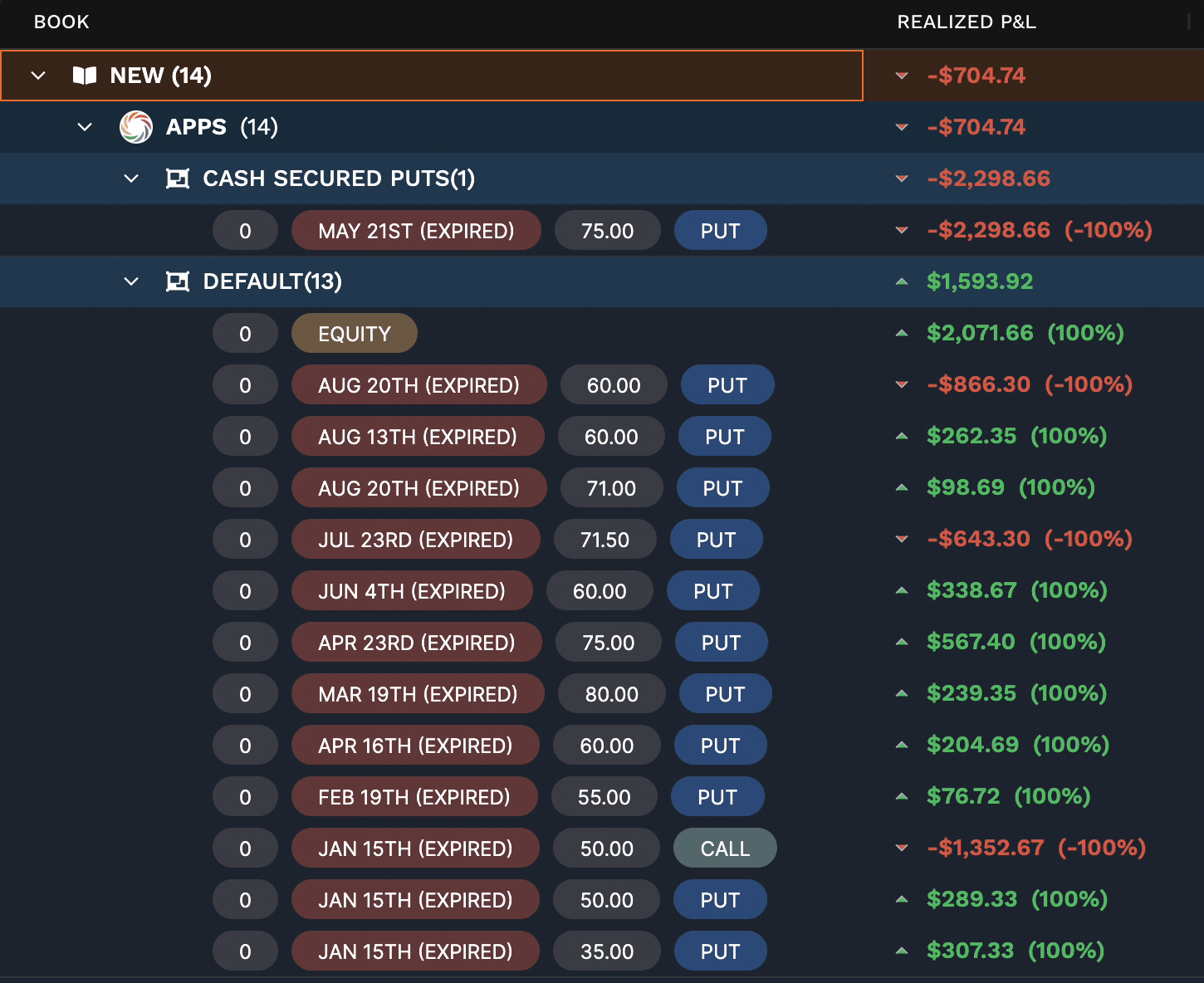
Why would you want to group trades and positions?
Grouping positions lets you view key statistics about those positions and trades. On the positions page you can view at a high level P&L.
Double clicking into any group on this page displays additional statistics such as realized profit and loss, net proceeds, total profit and loss, total fees, days in position.
There are more statistics that become visible as you click further into the group.Its also possible to view a timeline where you can add notes and view the transaction lineage of a group.
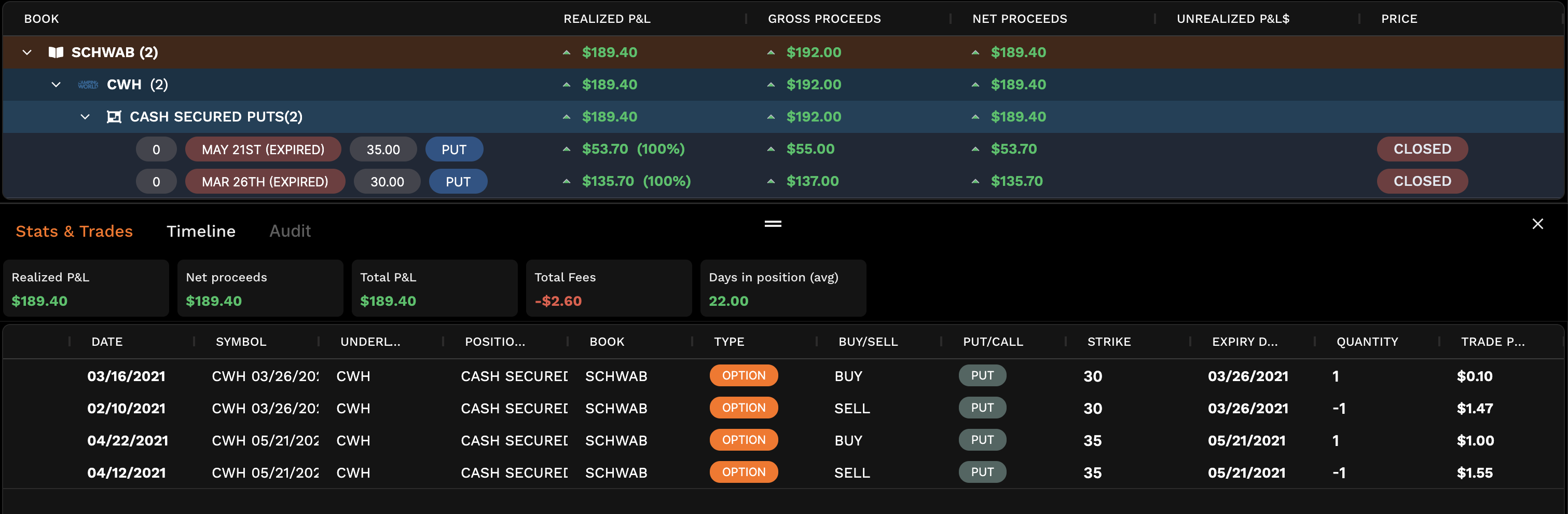
Audit
Double clicking a single position lets you access the audit tab. The audit tab is a unique feature to WealthBee where we display the calculations and how we got to those results.
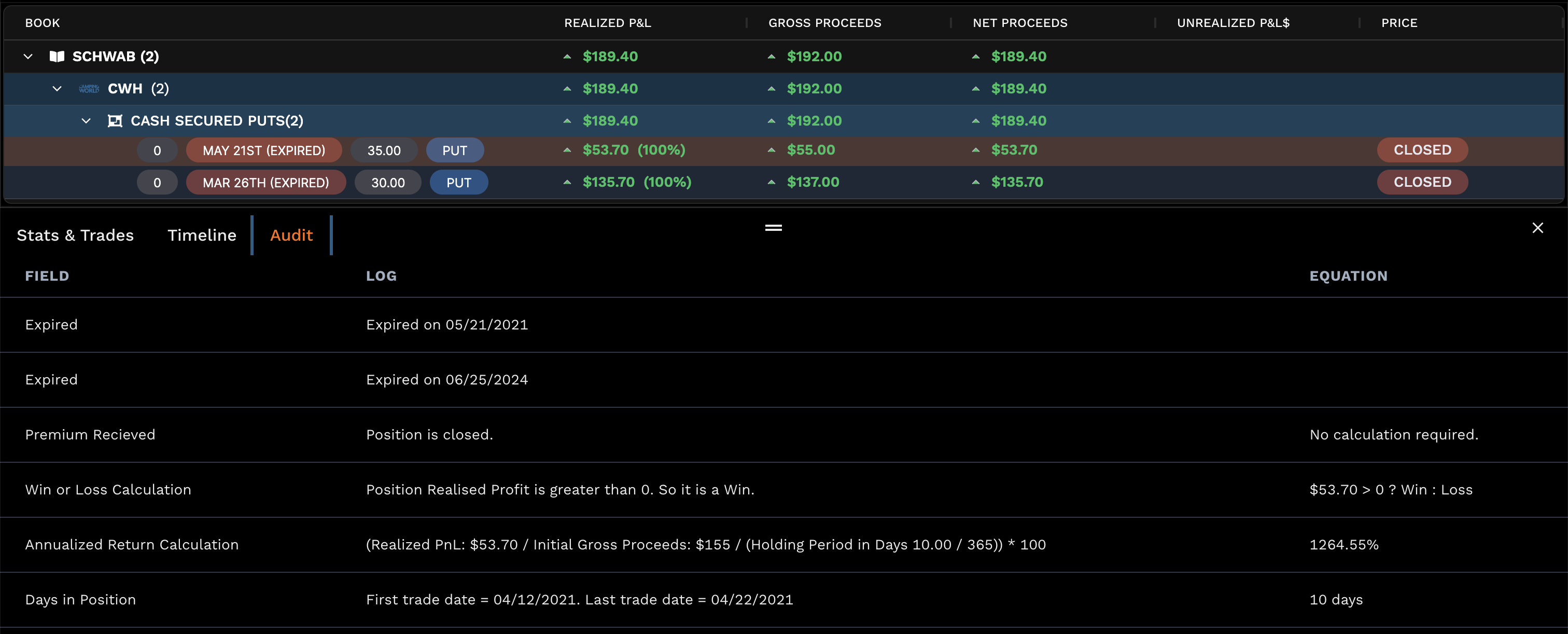
Examples
Here are some example of how I use WealthBee to group my trades. Selling weekly puts on ARM at the money. I group these together so that in the future I can then group by my strategy to see its performance.
Naked puts on ARM
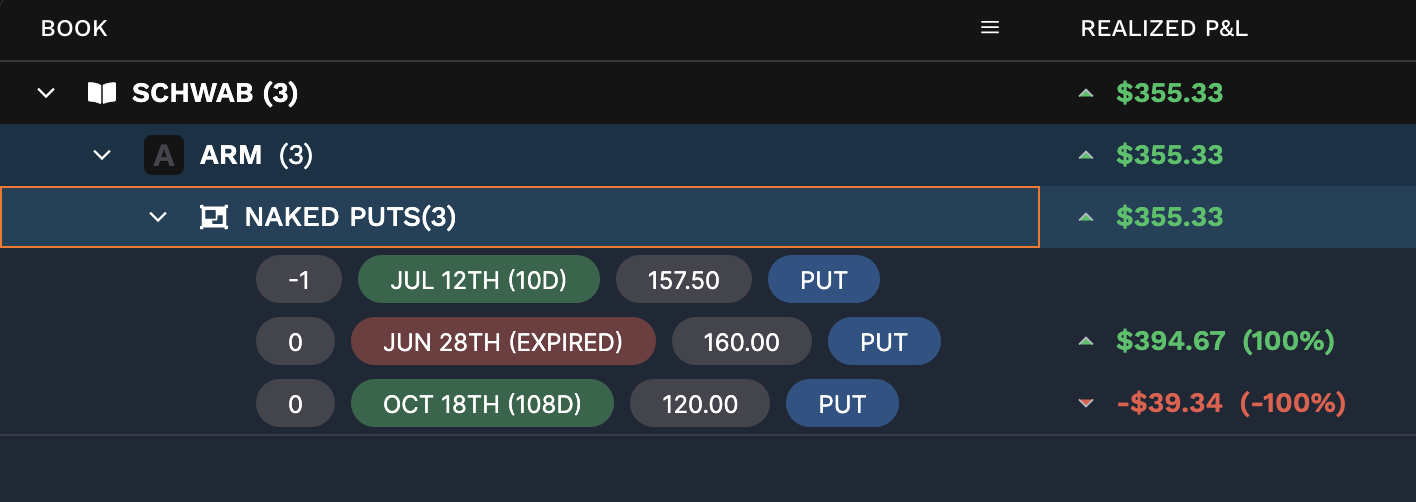
Naked puts on DJT
I also did the same for DJT and grouped the trades in the same way:
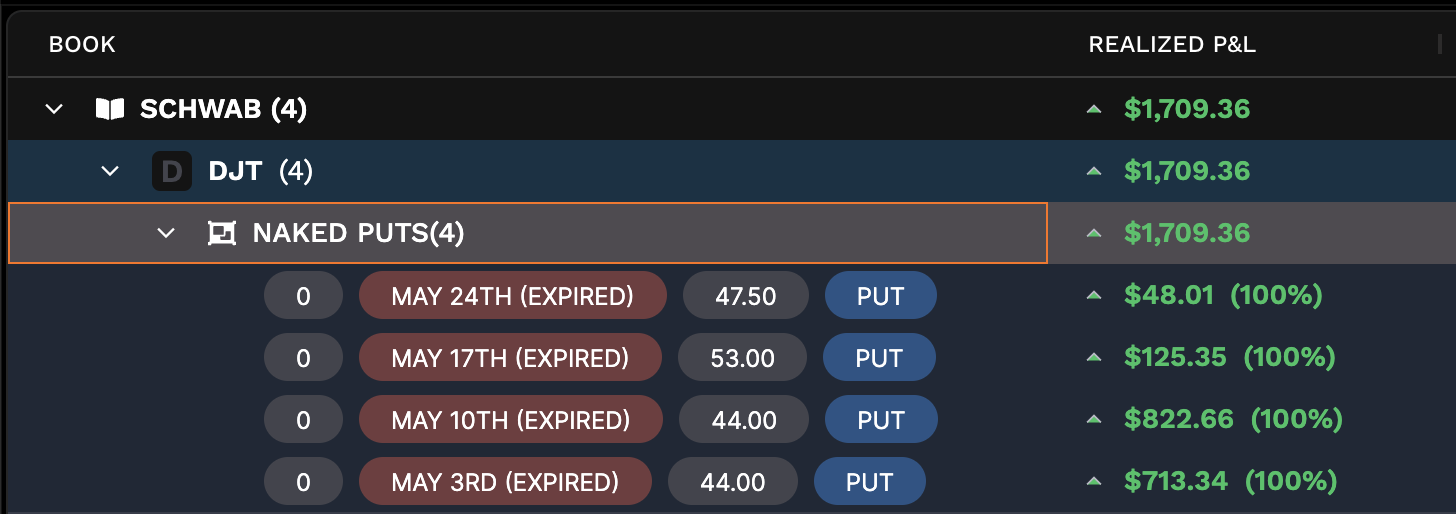
Now that I've set these groups I can view my positions page in a different way and group by position group:From the menu I can select the drop down and group by Book -> Position Group to display all of these strategies together.
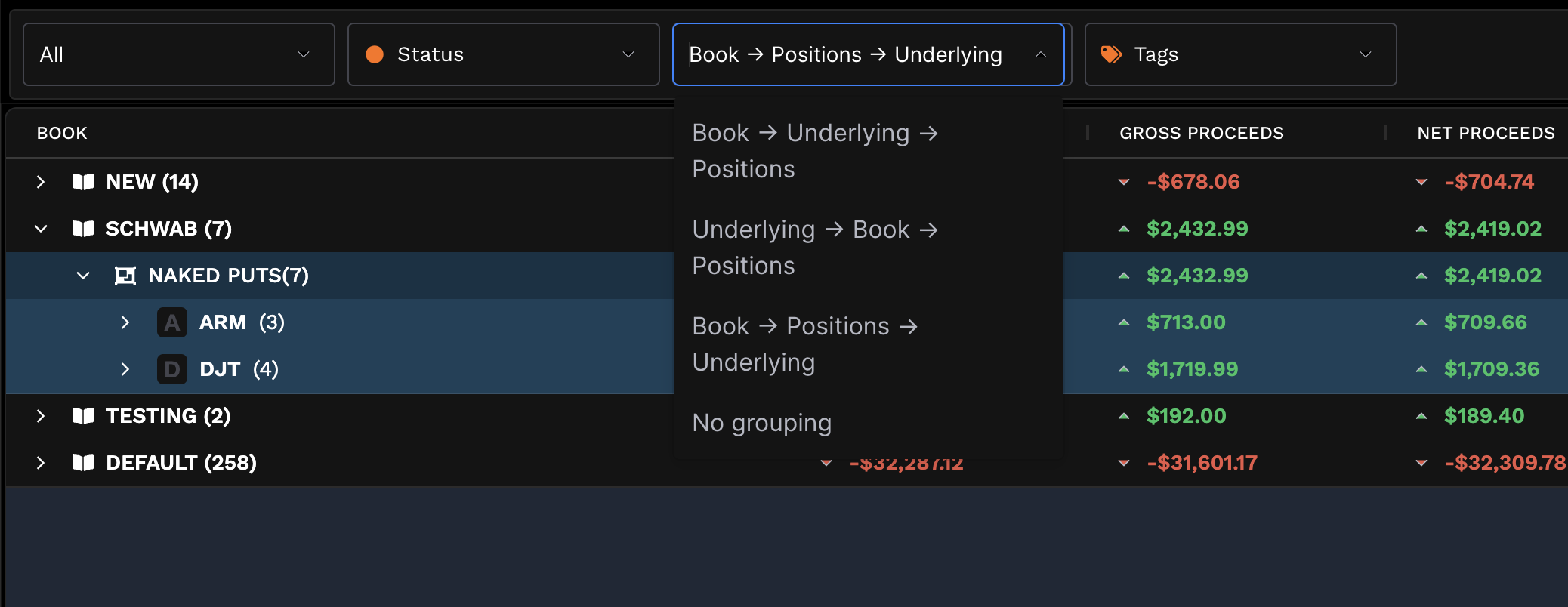
This displays the group together and lets me see stats at the group level:

I can even double click that group and view all the trades together: